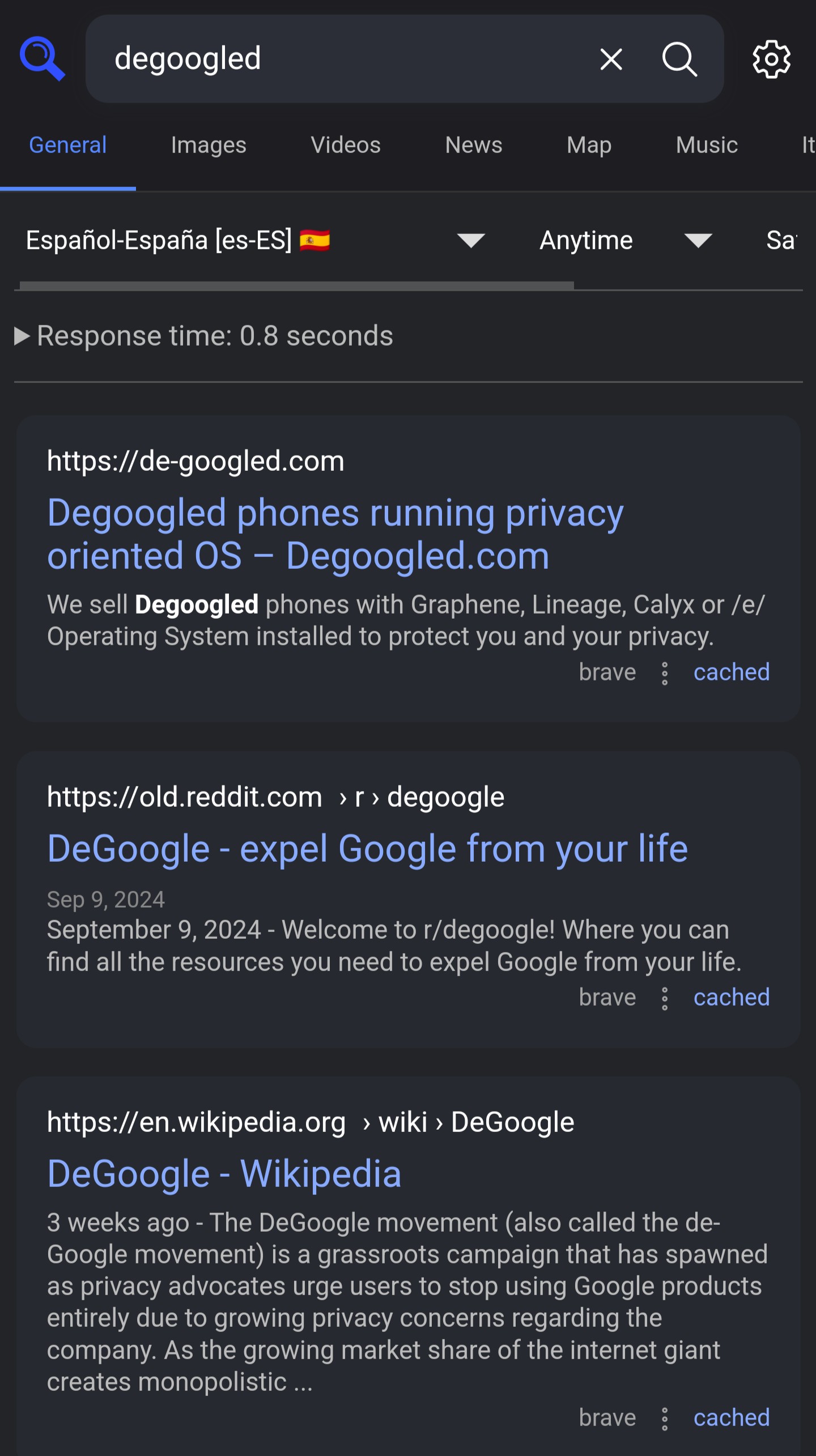
2024–10–23
Despues de estar usando mas de dos años Startpage como mi preferido buscador, he decidido cambiar lo por mi propio buscador privado usando SearXNG instalado en mi VPS .
SearXNG es un metabuscador privado con codigo abierto totalmente gratuito, que agrega resultados de varios servicios de búsqueda y bases de datos como por ejemplo (Google, Bing, Brave, Qwant, Mojeek, Startpage, Yahoo…) y otros muchas mas. Los usuarios no son rastreados ni perfilados. SearXNG te da la posibilidad de instalar en tu propio servidor y configurar de la manera mas adecuada para tu uso. Pero tranquilo, si no tienes un servidor puedes usar alguna de las instancias publicas creada por otras personas, pero de este modo tendras que confiar en otro y en mi opiñon se le pierde la gracias. Por esto recomiendo que lo instales en tu maquina en casa o VPS, para dar le un uso aun mas privado y configurar a tu gusto.
Descarga asi:
$ git clone https://github.com/searxng/searxng-docker.git
$ cd searxng-docker
$ nano docker-compose.yaml
Despues editar el docker-compose.yaml con el contenido bas abajo .
version: "3.7"
services:
redis:
container_name: redis
image: docker.io/valkey/valkey:8-alpine
command: valkey-server --save 30 1 --loglevel warning
restart: unless-stopped
networks:
- searxng
volumes:
- valkey-data2:/data
cap_drop:
- ALL
cap_add:
- SETGID
- SETUID
- DAC_OVERRIDE
logging:
driver: "json-file"
options:
max-size: "1m"
max-file: "1"
searxng:
container_name: searxng
image: docker.io/searxng/searxng:latest
restart: unless-stopped
networks:
- searxng
ports:
- "8080:8080"
volumes:
- ./searxng:/etc/searxng:rw
environment:
- SEARXNG_BASE_URL=https://${SEARXNG_HOSTNAME:-localhost}/
- UWSGI_WORKERS=${SEARXNG_UWSGI_WORKERS:-4}
- UWSGI_THREADS=${SEARXNG_UWSGI_THREADS:-4}
cap_drop:
- ALL
cap_add:
- CHOWN
- SETGID
- SETUID
logging:
driver: "json-file"
options:
max-size: "1m"
max-file: "1"
networks:
searxng:
volumes:
valkey-data2:
En el mismo directorio editamos el archivo .env.
$ nano .env
Ponemos el nombre de noestro dominio:
SEARXNG_HOSTNAME=search.domain.com
$ sed -i -e "s/ultrasecretkey/$(openssl rand -hex 16)/g" searxng/settings.yml
Mis ajustes personales, estan configuradas para usar unico buscador Brave, nada de Google, Bing, DDG etc… Tambien hay otras ajustes, como por ejemplo no mostrar resultados de redes sociales, y dar preferencia en busqueda para sitios como github, blogs, askubuntu, superuser, old.reddit, wikipedia.
$ nano searxng/settings.yaml
Luego copiamos:
# see https://docs.searxng.org/admin/engines/settings.html#use-default-settings
use_default_settings: true
general:
debug: false
instance_name: "Search without being tracked"
privacypolicy_url: false
donation_url: false
contact_url: false
enable_metrics: true
server:
secret_key: "ultrasecretkey"
limiter: false
image_proxy: true
method: "GET"
ui:
# query_in_title: When true, the result page's titles contains the query
# it decreases the privacy, since the browser can records the page titles.
query_in_title: false
infinite_scroll: false
default_theme: simple
theme_args:
simple_style: auto
# Perform search immediately if a category selected.
# Disable to select multiple categories at once and start the search manually.
search_on_category_select: true
# Hotkeys: default or vim
hotkeys: default
# URL formatting: pretty, full or host
url_formatting: pretty
# Default interface locale - leave blank to detect from browser information or
# use codes from the 'locales' config section
default_locale: ""
search:
# Filter results. 0: None, 1: Moderate, 2: Strict
safe_search: 0
# Existing autocomplete backends: "dbpedia", "duckduckgo", "google", "yandex", "mwmbl",
# "seznam", "startpage", "stract", "swisscows", "qwant", "wikipedia" - leave blank to turn it off
# by default.
autocomplete: "brave"
# Default search language - leave blank to detect from browser information or
# use codes from 'languages.py'
default_lang: "auto"
formats:
- html
- json
enabled_plugins:
- 'Hostnames plugin'
- 'Tracker URL remover'
# https://docs.searxng.org/src/searx.plugins.hostnames.html
hostnames:
high_priority:
- '(.*)\/blog\/(.*)'
- '(.*\.)?wikipedia.org$'
- '(.*\.)?github.com$'
- '(.*\.)?reddit.com$'
- '(.*\.)?linuxserver.io$'
- '(.*\.)?docker.com$'
- '(.*\.)?archlinux.org$'
- '(.*\.)?stackoverflow.com$'
- '(.*\.)?askubuntu.com$'
- '(.*\.)?superuser.com$'
remove:
- '(.*\.)?facebook.com$'
- '(.*\.)?instagram.com$'
- '(.*\.)?twitter.com$'
- '(.*\.)?x.com$'
- '(.*\.)?tiktok.com$'
- '(.*\.)?medium.com$'
replace:
'(.*\.)?reddit.com$': 'old.reddit.com'
'(.*\.)?redd.it$': 'old.reddit.com'
#'(www\.)?twitter\.com$': 'nitter.example.com'
# '(.*\.)?youtube.com$': 'some.piped.com'
#'(.*\.)?youtu.be$': 'some.piped.com'
engines:
# Disable all Bing
- name: bing
disabled: true
- name: bing images
engine: bing_images
disabled: true
- name: bing news
engine: bing_news
disabled: true
- name: bing videos
engine: bing_videos
disabled: true
# Disable all DDG
- name: duckduckgo
engine: duckduckgo
shortcut: ddg
disabled: true
# Disable all Google
- name: google
disabled: true
- name: google images
engine: google_images
disabled: true
- name: google news
engine: google_news
disabled: true
- name: google videos
engine: google_videos
disabled: true
name: google scholar
engine: google_scholar
disabled: true
# Disable Yahoo news
- name: yahoo news
engine: yahoo_news
shortcut: yhn
disabled: true
# Disable all Qwant
- name: qwant
qwant_categ: web
engine: qwant
shortcut: qw
disabled: true
- name: qwant news
qwant_categ: news
engine: qwant
shortcut: qwn
categories: news
network: qwant
disabled: true
- name: qwant images
qwant_categ: images
engine: qwant
shortcut: qwi
categories: [images, web]
network: qwant
disabled: true
- name: qwant videos
qwant_categ: videos
engine: qwant
shortcut: qwv
categories: [videos, web]
network: qwant
disabled: true
# Disable Mojeek
- name: mojeek
disabled: true
- name: mojeek images
shortcut: mjkimg
engine: mojeek
categories: [images, web]
search_type: images
paging: false
disabled: true
- name: mojeek news
shortcut: mjknews
engine: mojeek
categories: [news, web]
search_type: news
paging: false
disabled: true
# Enable Fdroid
- name: fdroid
engine: fdroid
shortcut: fd
disabled: false
$ docker compose up -d
Ahora si no devuelva algun error, Searxng debe estar listo !
Configuramos Caddy:
$ sudo nano /etc/Caddyfile
Cambiar
[search.domain.com]con el nombre de noestro dominio. Tambienserver-ip, con el IP del servidor que usamos.
[search.domain] {
reverse_proxy server-ip:8080
}
Reiniciamos Caddy:
$ sudo systemctl restart caddy
Abrir desde el navegador https://search.domain.com.
Screenshot desde mi movil
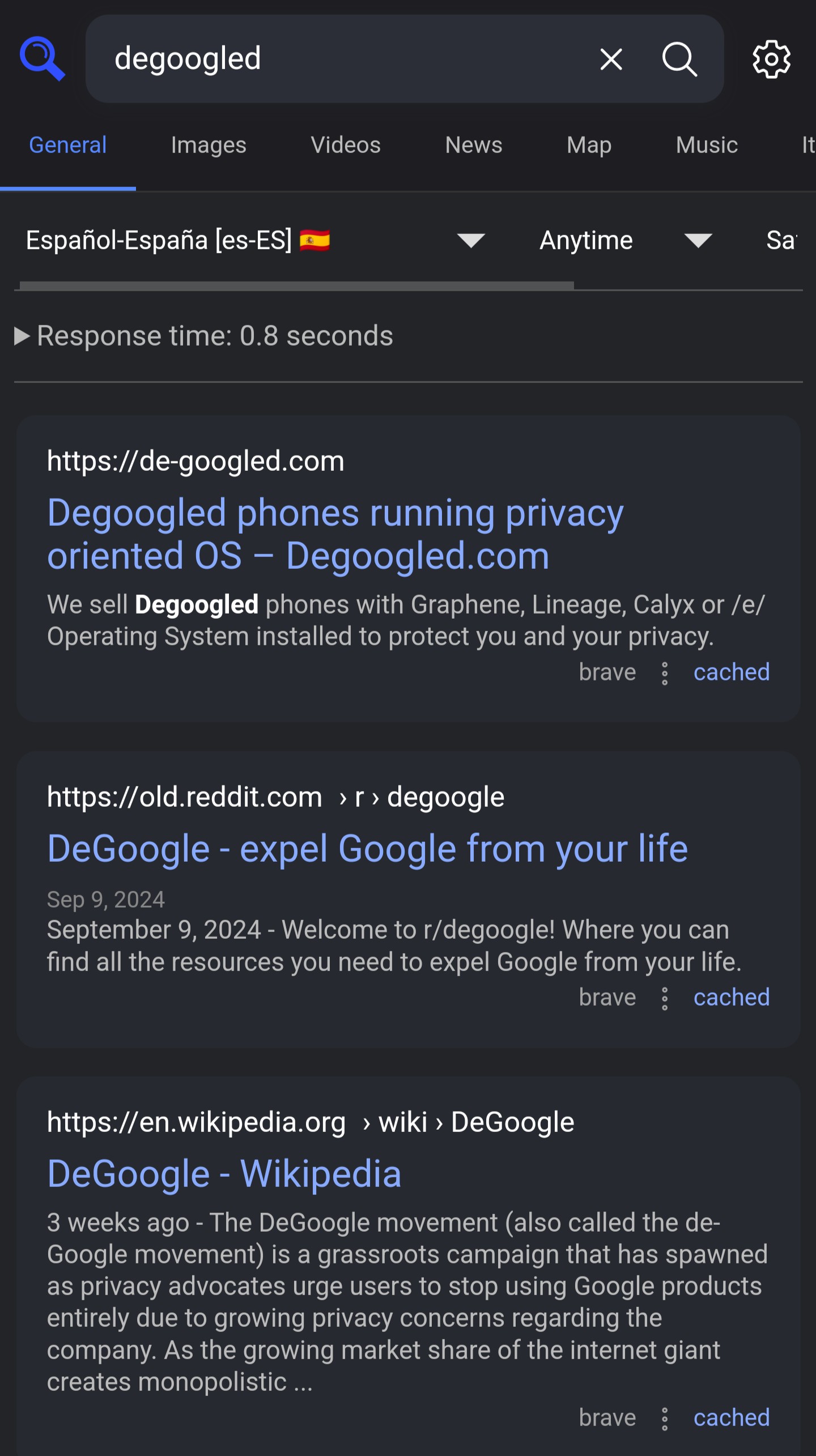
Si no queremos que noestra instancia de Searxng sea publica y todo el mundo tenga acceso, podemos proteger la . La manera mas basica y facil es usando Caddy con basic_auth .
Ejemplo Caddyfile:
# Setup basic authentication
(basic_auth) {
basic_auth {
<username> <hashed password>
}
}
search.domain.com {
import basic_auth
reverse_proxy server-ip:8080
}
Tenemos que poner un nombre de usuario donde <username> y una contraseña donde <hashed password> .
La contraseña tiene que ser en formato
hashy no en texto plano .
Ejemplo:
Obtener el hash de la contraseña searxngcontraseña
$ caddy hash-password searxngcontraseña
Mas info caddy hash-password.
Para proteger mejor SearXNG, a vez de usar Basic Auth como el ejemplo arriba, podemos usar Authentik.
Una vez instalado configuramos la aplicacion de SearXNG.
1) Abrimos Authentik
2) Vamos a la opcion “Aplications/Providors” => “Create” .
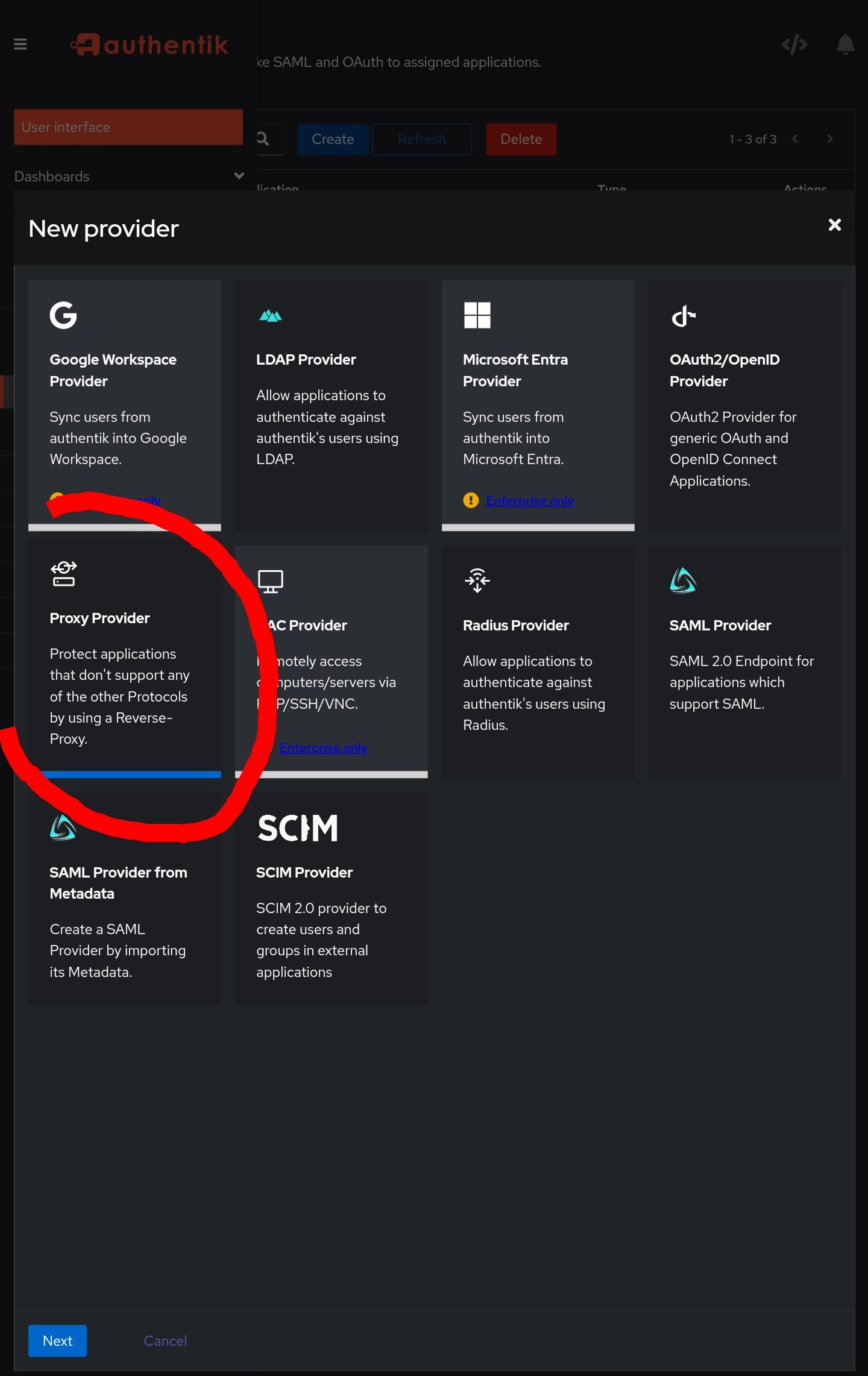
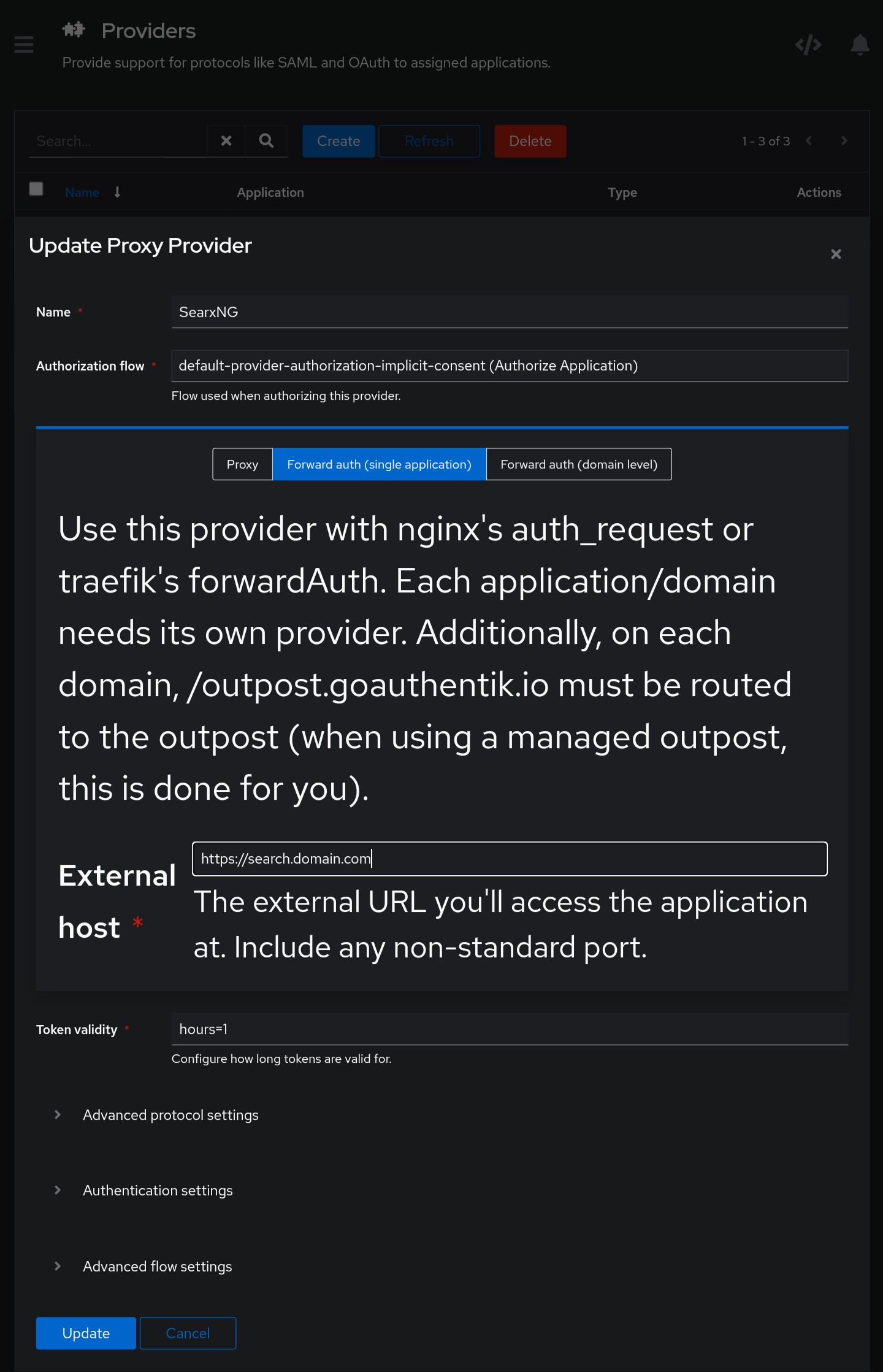
3) Vamos a la opcion “Aplications/Aplications” => “Create” .
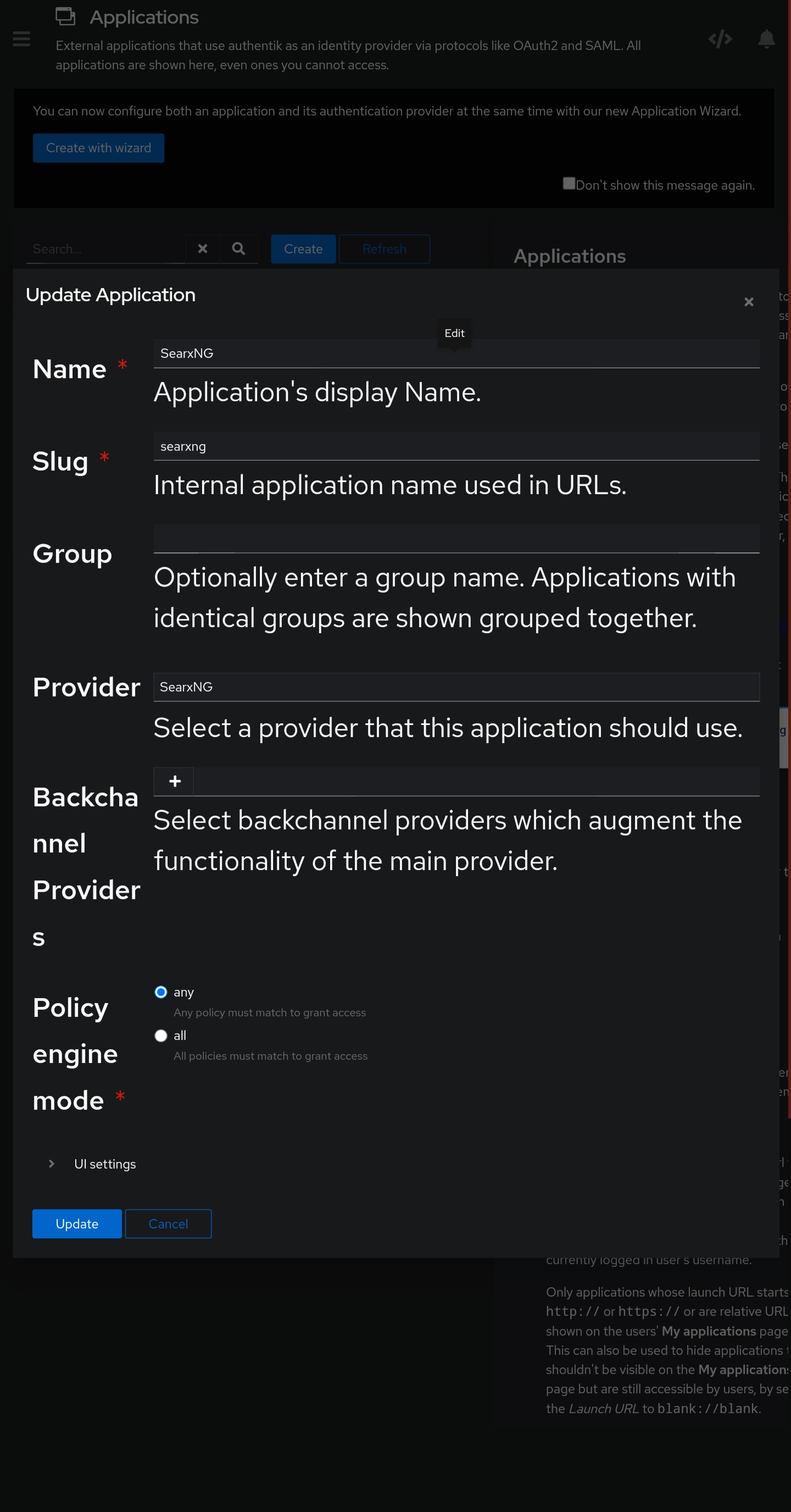
4) Vamos a la opcion “Aplications/Outposts” => “Editamos el main Outpost(s)” igual que la fotos abajo.
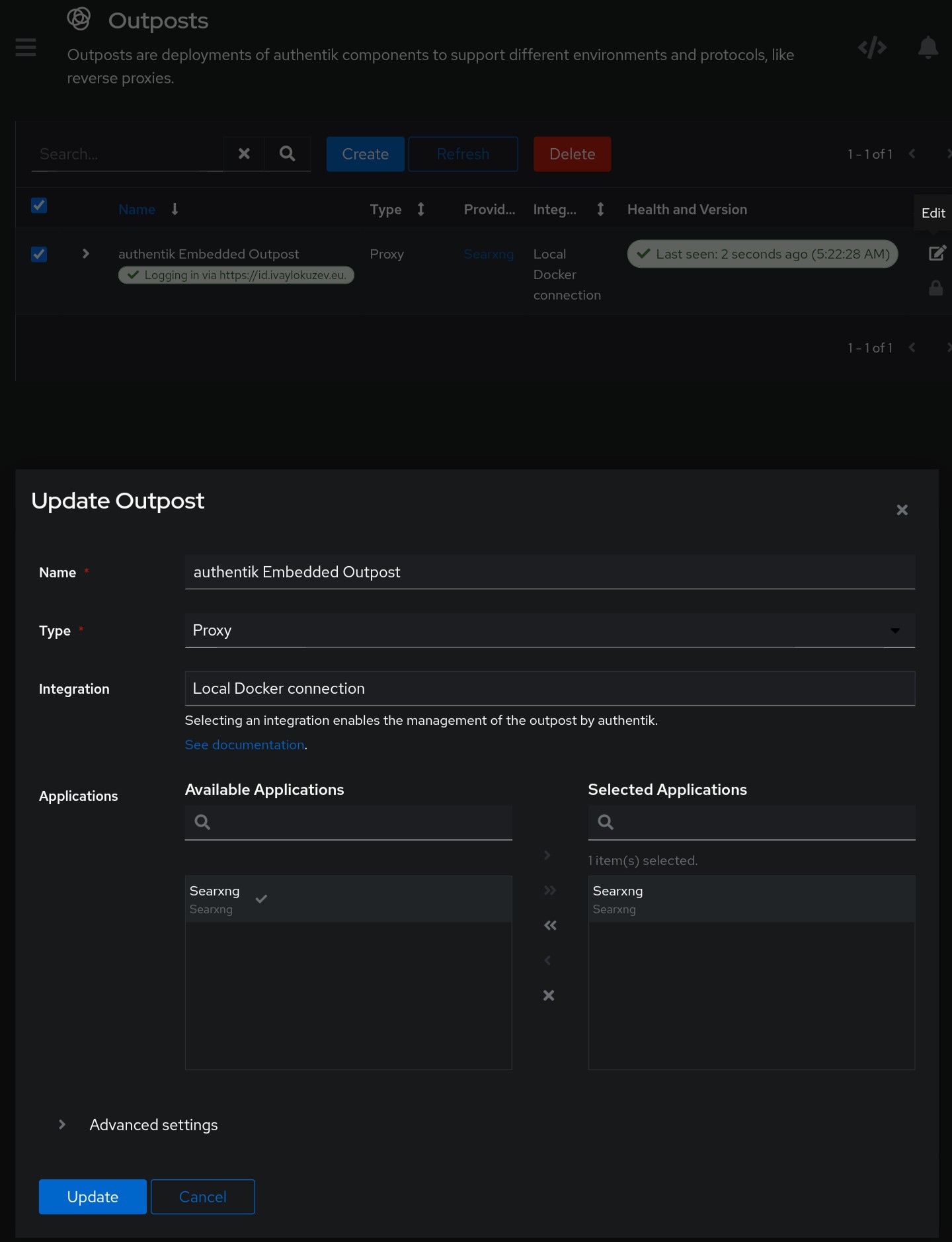
5) Vamos a “Settings” => “MFA Devices” => “Enroll”, eligimos el metodo de segundo factor que vamos a usar (Static Tokens, TOTP Device o WebAuthn).
Sustituir
authentik.mydomain.com,search.mydomain.comapuntando a voestro dominio.com
(authenticate) {
reverse_proxy /outpost.goauthentik.io/* http://authentik.mydomain.com:9000
forward_auth http://authentik.mydomain.com:9000 {
uri /outpost.goauthentik.io/auth/caddy
copy_headers X-Authentik-Username X-Authentik-Groups X-Authentik-Email X-Authentik-Name X-Authentik-Uid X-Authentik-Jwt X-Authentik-Meta-Jwks X-Authentik-Meta-Outpost X-Authentik-Meta-Provider X-Authentik-Meta-App X-Authentik-Meta-Version
trusted_proxies private_ranges
}
}
authentik.mydomain.com {
reverse_proxy 12.34.56.789:9000
}
search.mydomain.com {
import authenticate
reverse_proxy 12.34.56.789:8080
}
Reiniciamos Caddy:
$ sudo systemctl restart caddy
Apartir de ahora cuando abrimos noestra instancia de SearXNG, nos va a pedir poner los credenciales, nombre de usuario, contraseña y el segundo factor que hemos elegido.